Selecting a Sound Source
When you open the Syng Space app, you see your Syng Space; a circular representation of the sound field in your room. Now it's time to bring in a source.
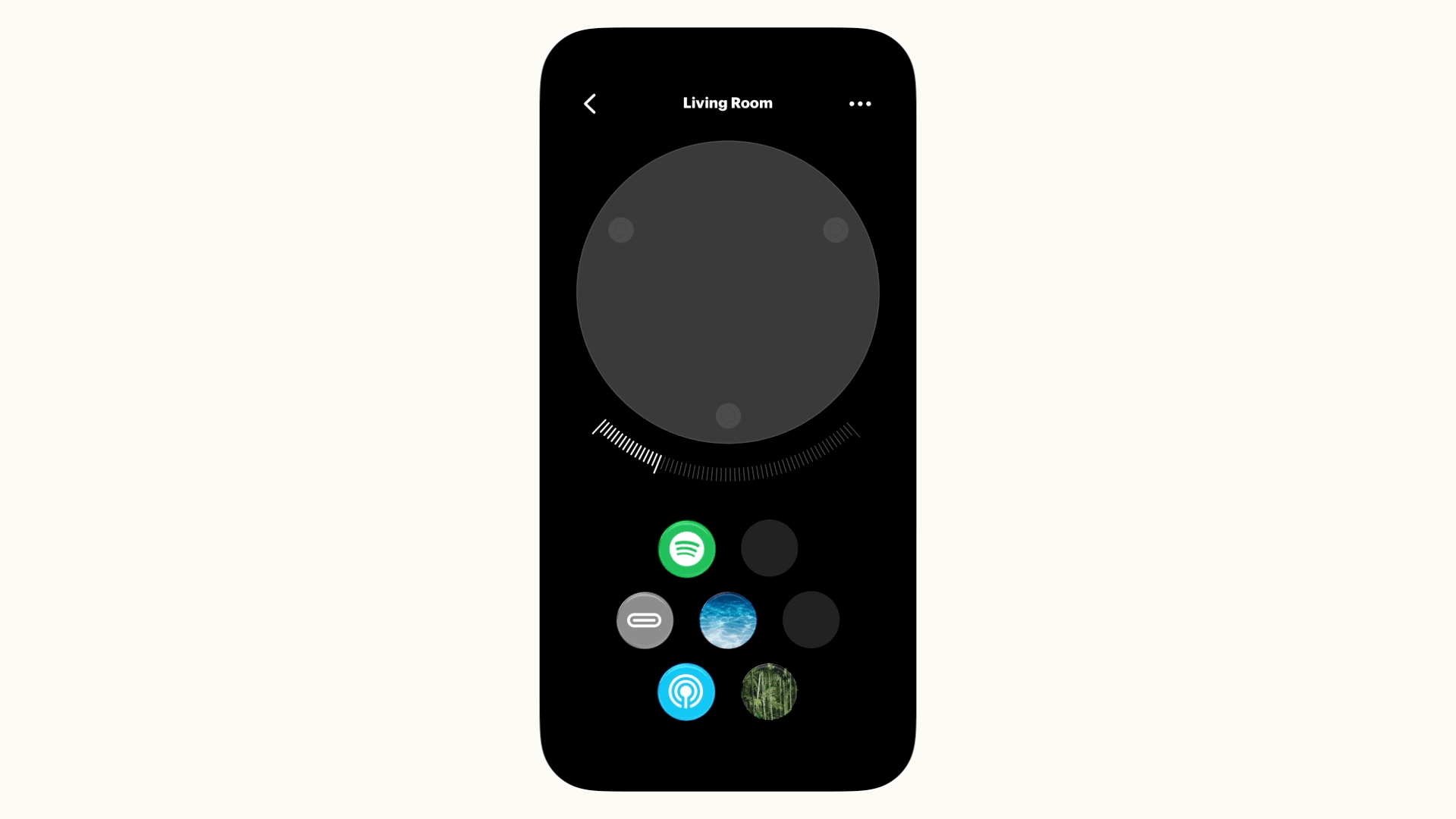
To start listening, tap one of the sources below (such as AirPlay, Spotify, Tidal, or USB-C) or drop it into your Syng Space. Then, start playing some audio from your chosen source.
At any point, if you want to shift to another source, simply tap it or drop it onto your Syng Space. Or, if you want all sound to stop, just move the current source out of the circle.
Keep in mind that some sources you connect via USB-C (such as turntables) can't be controlled remotely, so it's up to you to drop the needle or flip the cassette.
Choosing sources for multiple rooms
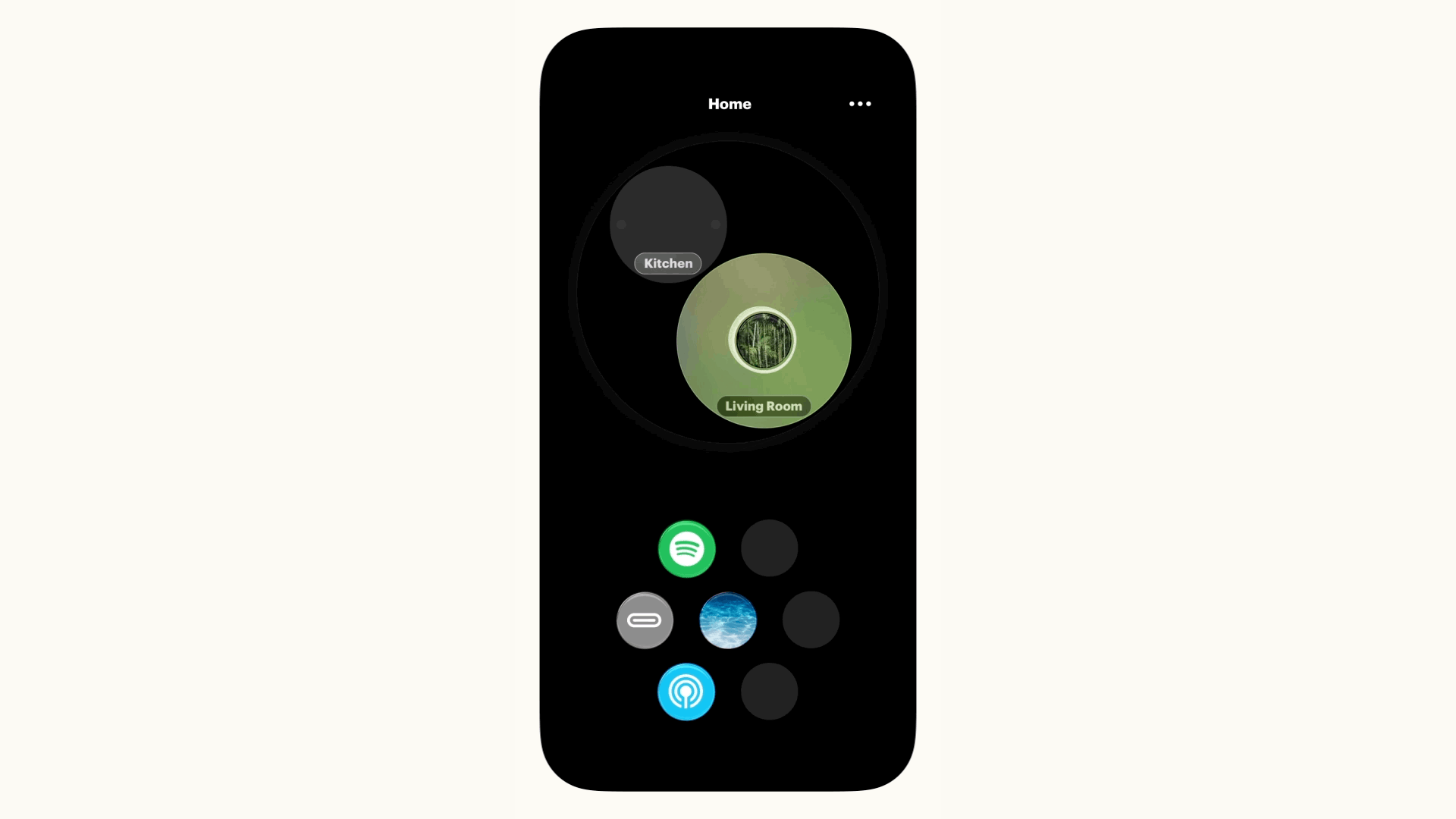
If you have Cells in more than one space, you can back out of the single-space view to see all the spaces in your home. To play a source, just drop it into the corresponding space.