How to Listen via AirPlay for iOS, macOS, and Apple TV
iOS
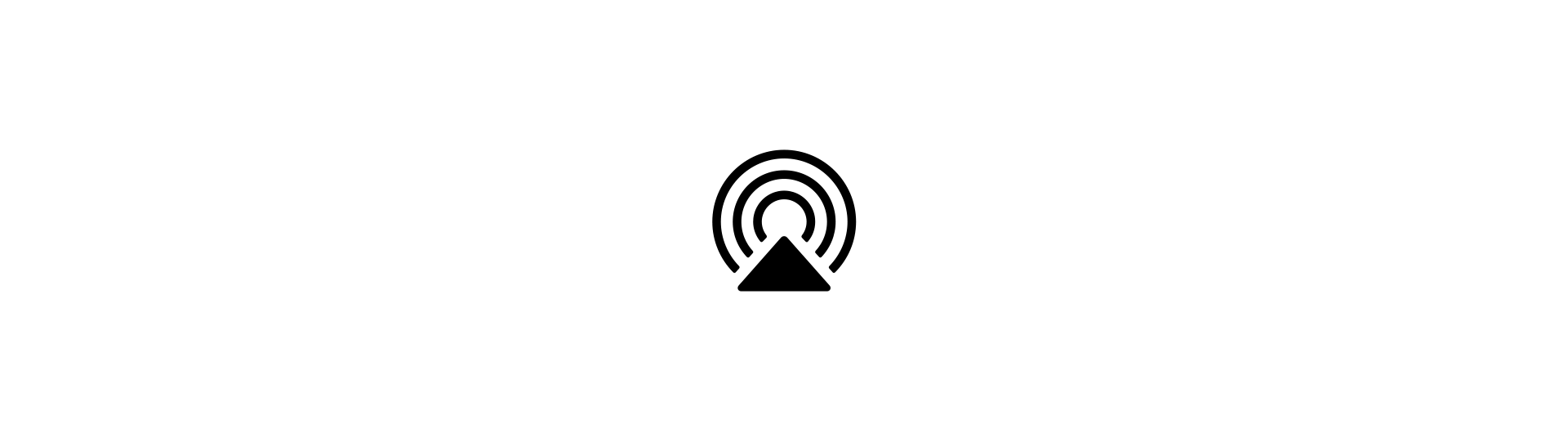
If your playback app has an AirPlay or device selection button, tap that first. Then, select the name of your Cell Space (e.g. Living Room Cells, Kitchen Cells, etc.) to connect and listen.

If the app doesn't support AirPlay directly, open Control Center and tap and hold on the playback controls to see more options.
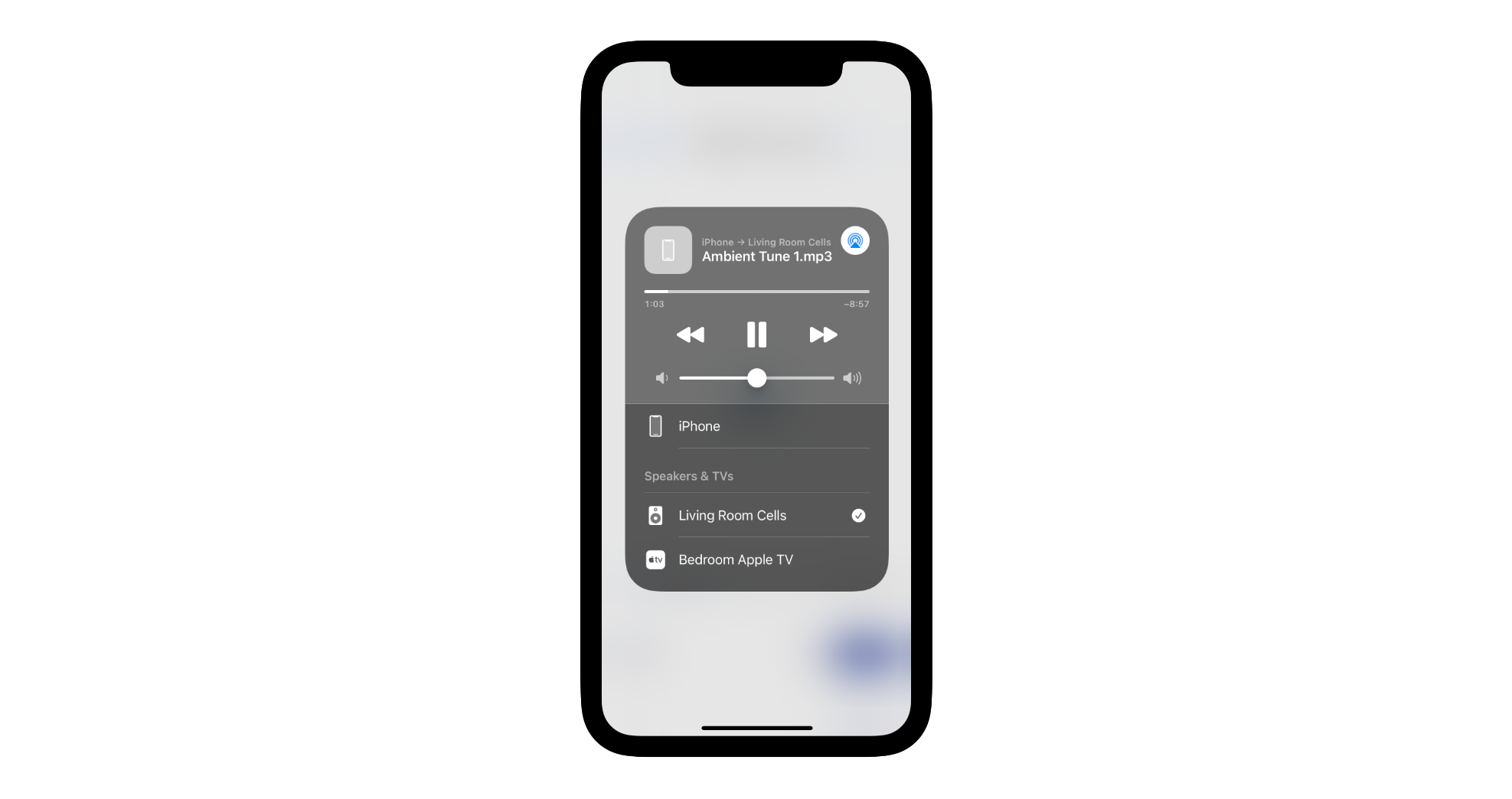
Then, tap the AirPlay button and select the Syng Space where you want to listen. In either case, all audio from that mobile device now plays through Cell Alpha.
macOS
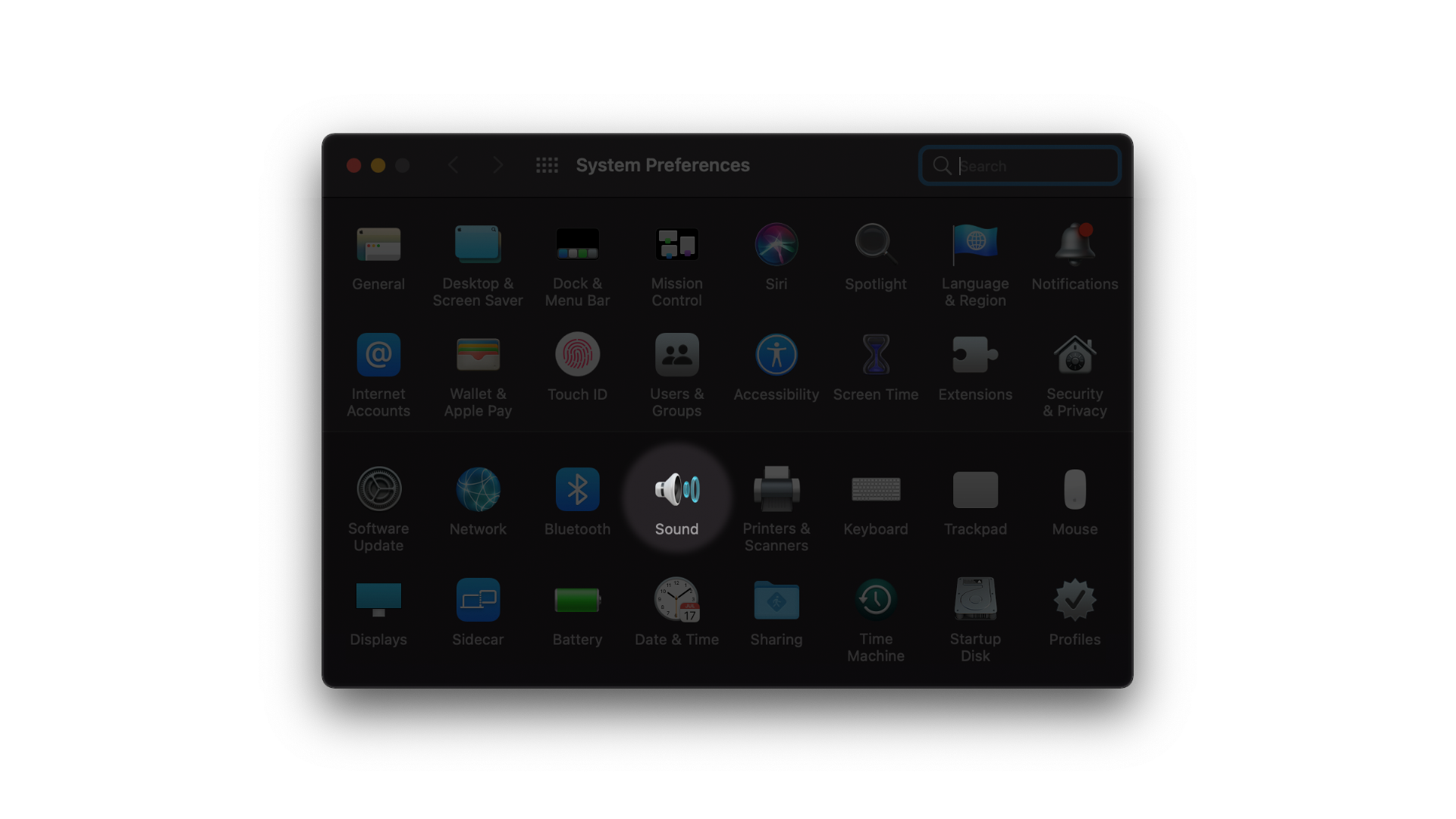
Open System Preferences and select Sound.
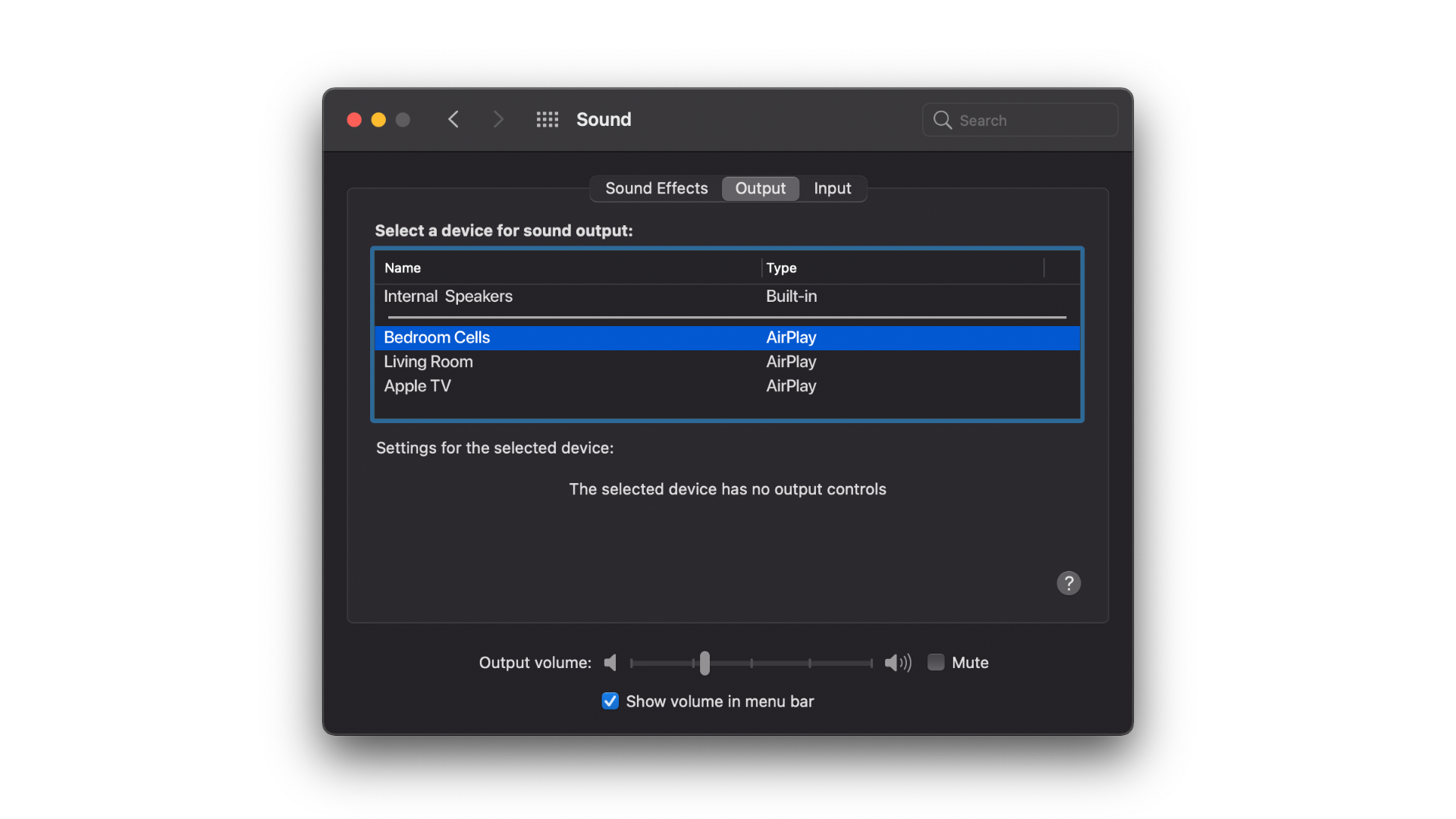
In the Output tab, select the Syng Space where you want to listen. All audio from the computer now plays through Cell Alpha.
Apple TV
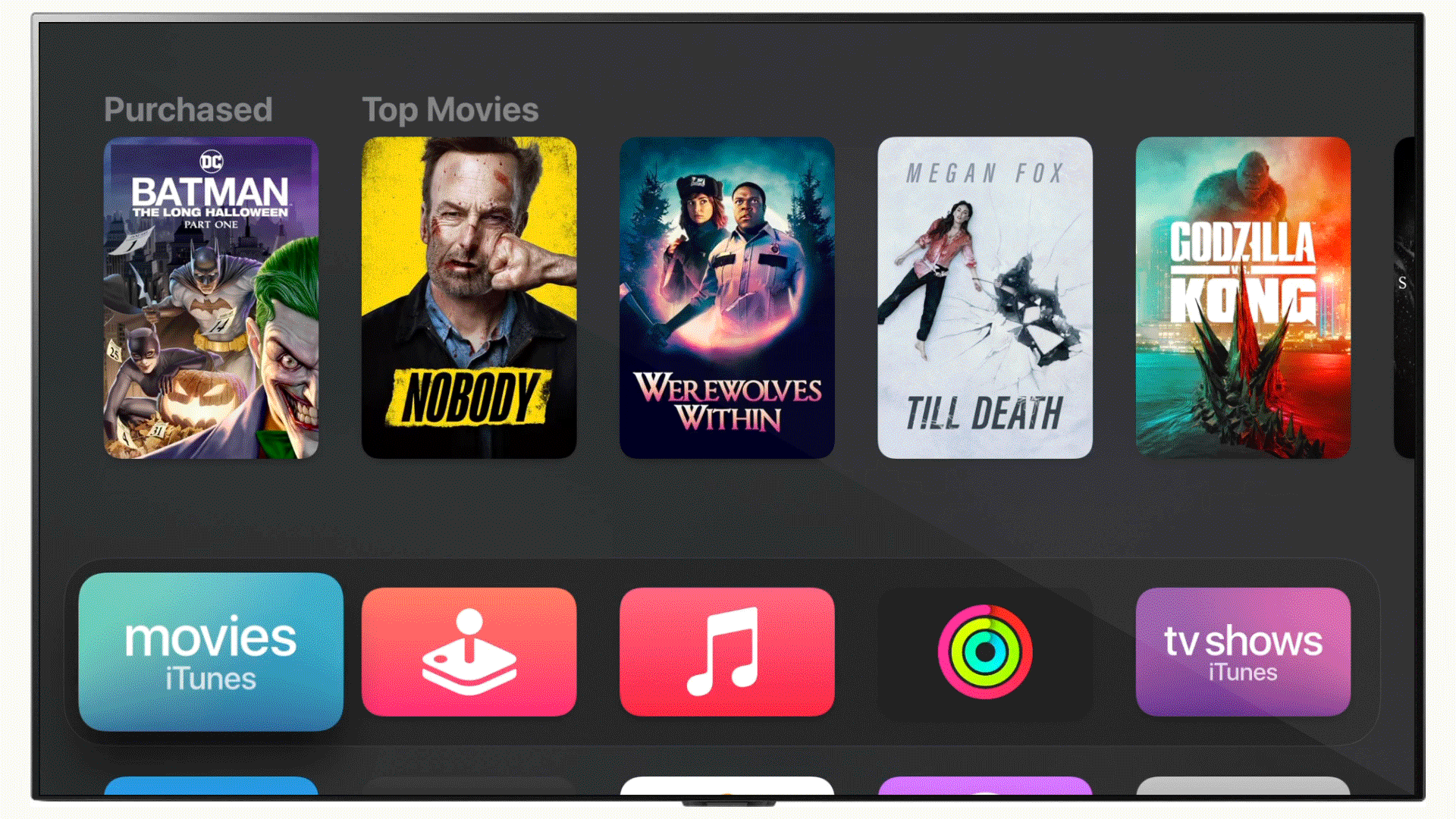
Using the remote, open the Control Center by pressing and holding the button you use to reach the Home screen.
Scroll down and select AirPlay. Then, choose the Syng Space where you want to listen. All audio from Apple TV now plays through Cell Alpha.