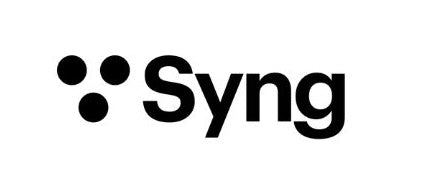Get Started with Cell Alpha
Let's start listening to your new Cell. Follow these simple instructions to unbox, assemble, and set up your sound field with the Syng Space app.

Step 1: Unboxing
Alpha Cell is the future of audio - even our unboxing is exceptional.

Step 2: Assemble your Cell
No tools required. Just a few easy steps to mount your Cell Alpha to it's stand.
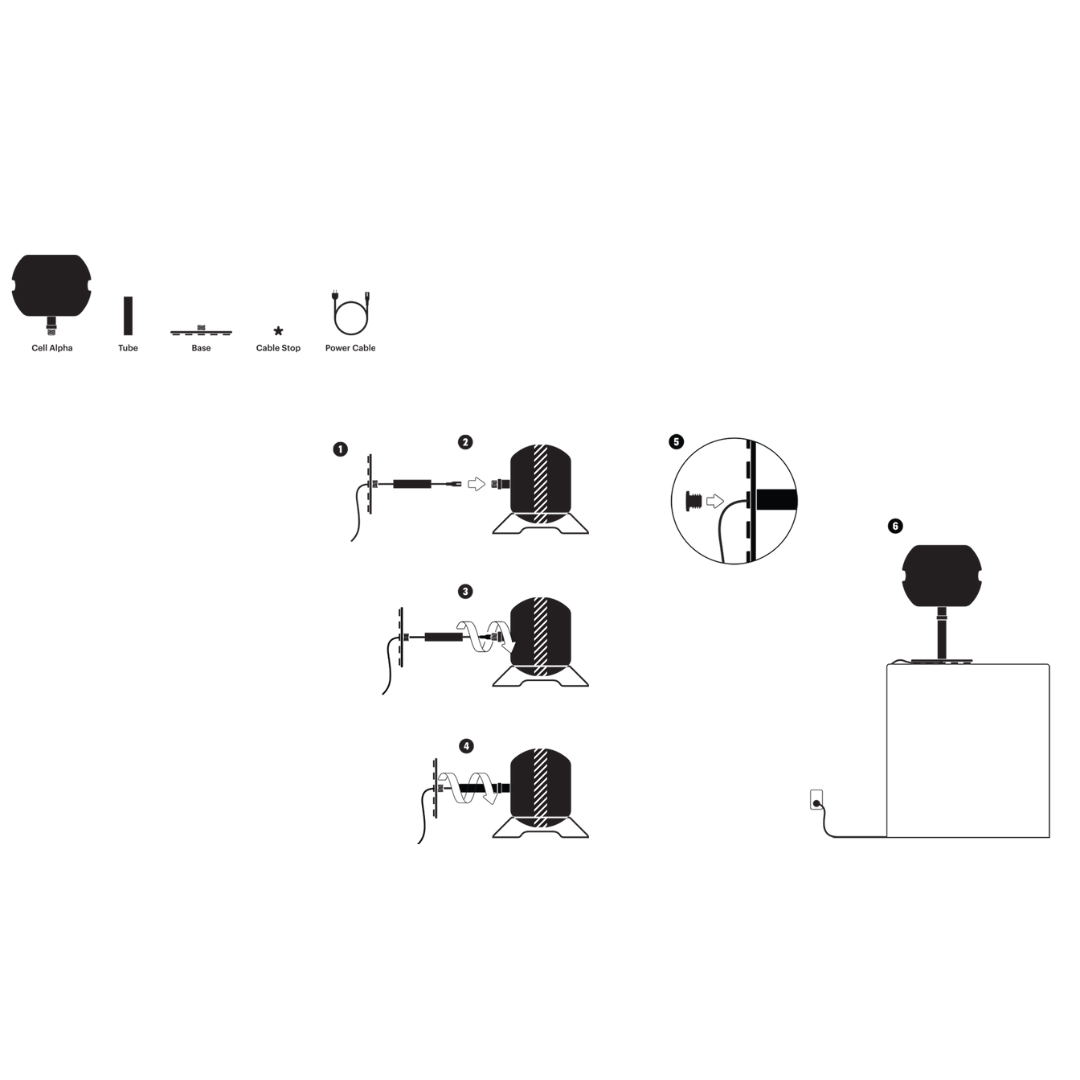
Assembling with the Table Stand
Pass the power cable through the base, then through the tube. If desired, route your Syng Link or USB-C cable in this same way.
Plug the cable(s) into Cell Alpha.
Screw the tube onto Cell Alpha.
Screw on the base.
Insert the cable stop to secure the cable(s).
Stand Cell Alpha up, remove the protective wrap and connect to power
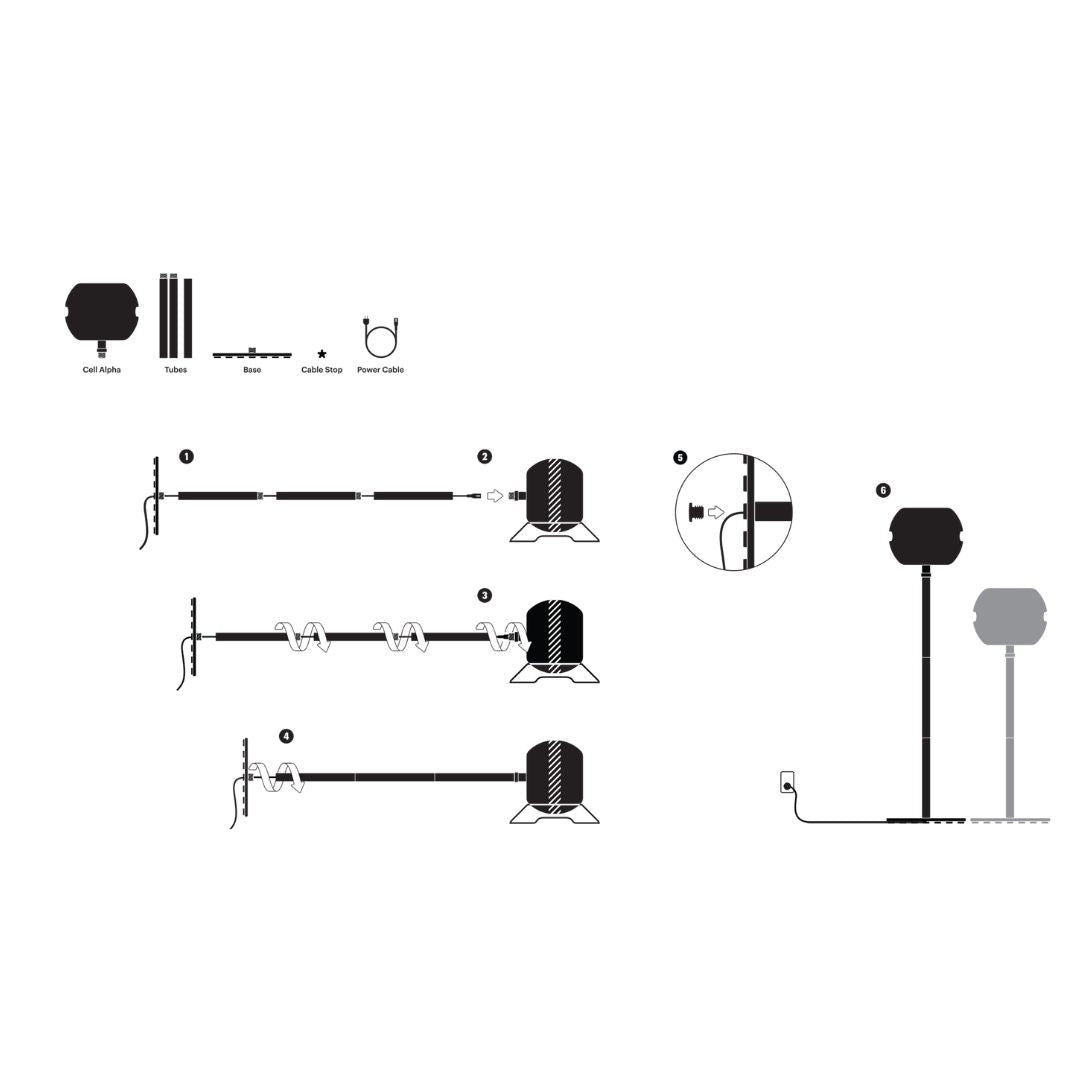
Assembling with Floor Stand
Pass the power cable through the base, then through each tube. If desired, route your Syng Link or USB-C cable in this same way.
Plug the cable(s) into Cell Alpha. Screw the tubes together, then onto Cell Alpha. Screw on the base. Be careful and get help if needed, as the base is very heavy.
Insert the cable stop to secure the cable(s). Stand Cell Alpha up, remove the protective wrap and connect to power
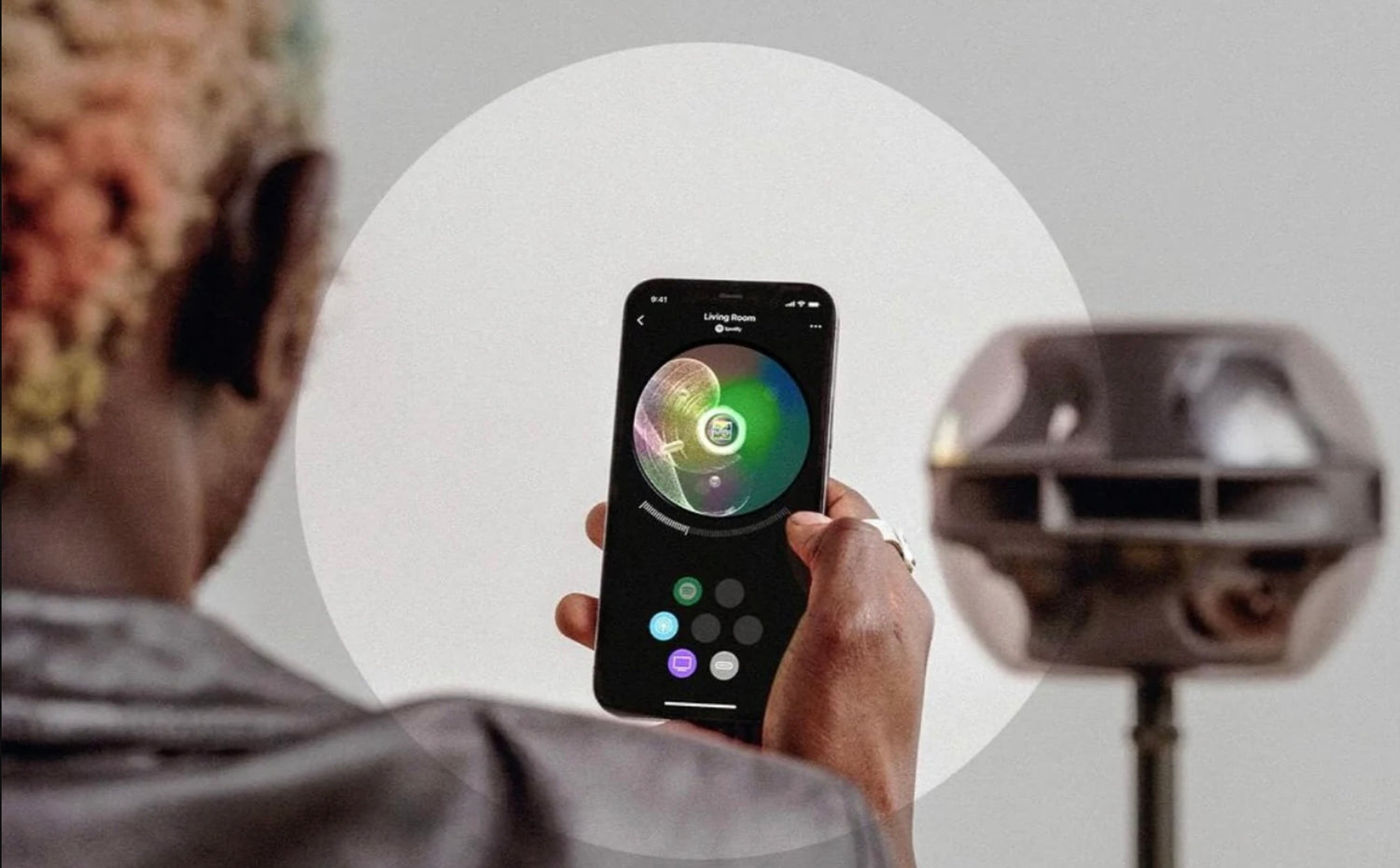
Step 3: Set up your Cell in Syng Space app
Download the Syng Space app.
We guide you through mapping, calibrating your Cell, and connecting your sound sources.
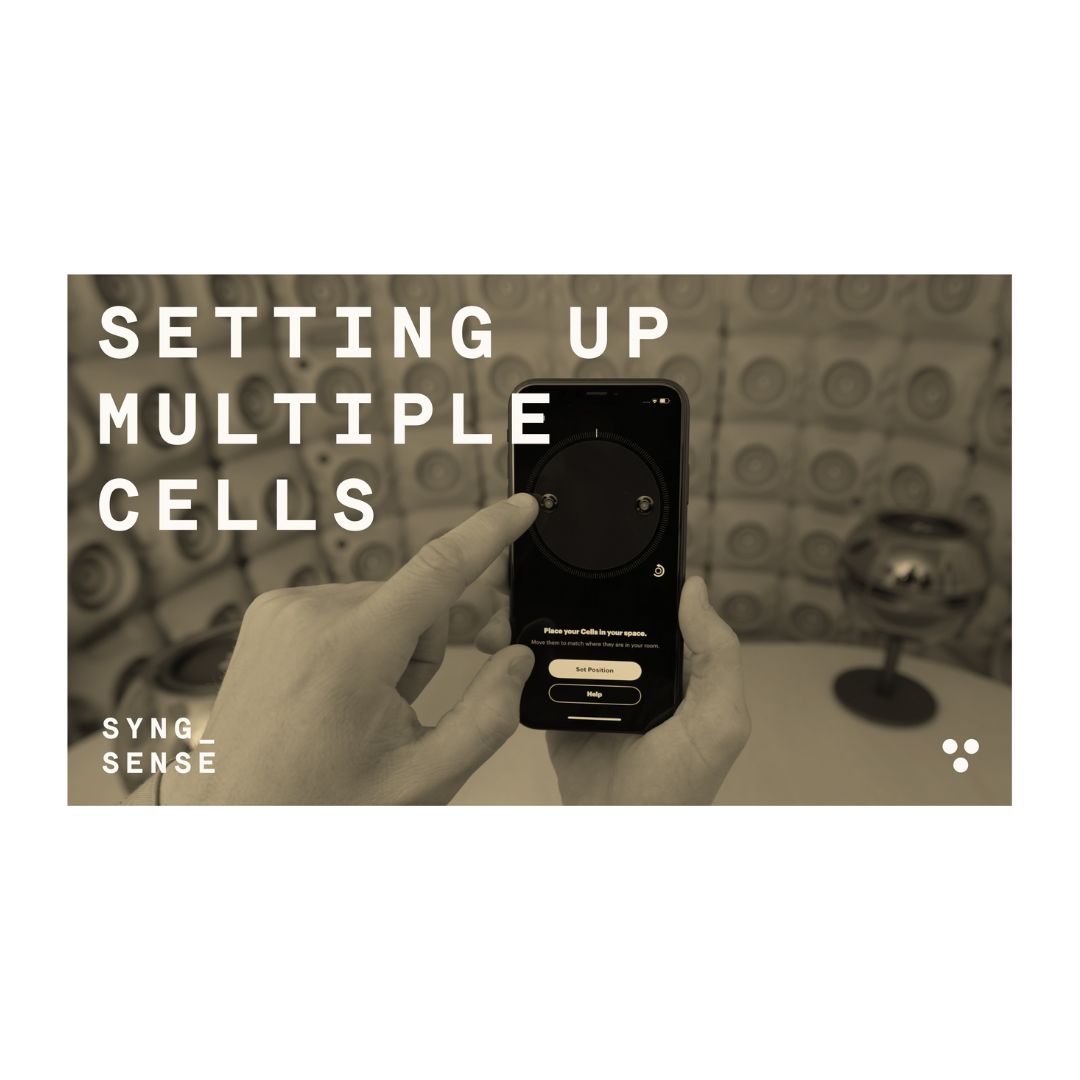
Setting Up Multiple Cells
Adding multiple Cell Alphas to a room brings advantages beyond power and range, including profound flexibility to direct and shape sound within your space.
About Cell Alpha
Cell Alpha Specifications
Audio
- Frequency response: Smooth (±3 dB) from 23 Hz to 20 kHz
- Two woofers in opposing configuration
- Three-element, two-way beamforming array
- Three microphones for automatic room equalization
- Automatic multi-Cell geometry calculation
- Multiroom audio
- Multi-Cell playback in a room via SyFi
Connectivity
- AirPlay 2
- Spotify Connect
- Tidal Connect
- USB Audio in
- HDMI Audio Return Channel (eARC) compatible (with optional Syng Link)
Wireless
- 2.4 GHz and 5 GHz Dual Band Dual Concurrent (DBDC) IEEE 802.11a/b/g, n, and ac
- In-room synchronization better than ±5µs
- Bluetooth 4.2 (Bluetooth Low Energy) for setup and discovery
Control Ring functions
- Volume
- Play/Pause
Operating conditions
- For indoor use only
- Temperature: 32° to 95° F (0° to 35° C)
- Relative humidity: 5% to 90% noncondensing
- Electrical rating: 100-240 VAC at 50 or 60 Hz
Package contents
- Assembly Instructions
- Cell Alpha
- Power cable
- Table or floor stand
Syng Space app requirements
- iOS 14 and higher
- Android coming soon
How many Cell Alphas do I need?
Your answer to this question will depend on a few factors, such as the size of your room, what you like to listen to, and your desire for control within your sound field.
Accounting for room size and listening style
Speakers move air to create variances in pressure over time that we interpret as sound. This vibratory energy depletes as it travels, and bass energy drops off more sharply than the rest.
So, the larger your room, the more speaker movement and surface area it takes to excite the whole space. If your aim is critical listening or home theater, with full-range reproduction at all volumes, this is a good rule of thumb:
- Up to 3000 cu. ft. (300 sq. ft. with 10 ft. ceiling): One or more Cell Alphas
- 3000-6000 cu. ft. (300-600 sq. ft. with 10 ft. ceiling): Two or more Cell Alphas
- 6000-9000 cu. ft. (600-900 sq. ft. with 10 ft. ceiling): Three or more Cell Alphas
For casual listening and room-filling ambience, Cells can reach much further:
- Up to 9000 cu. ft. (900 sq. ft. with 10 ft. ceiling): One or more Cell Alphas
- 9000-11000 cu. ft. (900-1100 sq. ft. with 10 ft. ceiling): Two or more Cell Alphas
- 10000-13000 cu. ft. (1000-1300 sq. ft. with 10 ft. ceiling): Three or more Cell Alphas
Expanding your experience
Adding multiple Cell Alphas to a room brings advantages beyond power and range, including profound flexibility to direct and shape sound within your space. A single Cell Alpha provides a remarkable standalone stereo and spatial audio experience. Adding another is like opening another window into your audio.
You can place Cells much like you would lighting, expanding aesthetic possibilities wherever they go. Bring a couple over to the TV for big sound at movie night, or space them out to keep the whole party energized.
Cells learn about your room and one another wherever you place them, so they can create a unified sound field. If you find that your space and tastes demand more coverage in the future, you can simply add more and always enjoy the same seamless experience.
Cell Alpha status lights
When Cell Alpha wants to tell you something, it uses light and sounds. Here's what the light patterns mean:
Status indicators
Powered on and starting up
After Cell Alpha is plugged in, the light turns on and then turns off when the Cell is ready.
Ready to set up
When a Cell Alpha still needs to be set up, it pulses its light and makes a sound.
Ready to play
When the light fades off, Cell Alpha is ready to play.
TV & home theater listening with Cell Alpha and Syng Link
Cell Alpha can play spatialized stereo and surround sound content, with full-range sound and precise imaging. Your favorite speakers for music will be your favorite speakers for TV and home theater, too.
If your room is dedicated to TV & home theater use and spatial imaging is top priority, you can place Cell Alpha in a traditional layout (such as one to each side of the screen and one or more behind your seating).
If your screen is in a multi-purpose space, simply having one or more Cells proximal to your viewing area is fine. You'll still enjoy quality home theater sound, while leaving your listening options more open for other modes of listening.
To prepare Cell Alphas for home theater use, either connect to HDMI port (eARC / ARC) with Syng Link cable or wirelessly stream via AirPlay 2.
Connect using Syng Link
The optional Syng Link cable (3 m / 9.8 ft) connects Cell Alpha directly to any HDMI port (eARC/ARC). Any additional Cells in the Space connect wirelessly.
Plug Syng Link into one of Cell Alpha's USB-C ports. To run the cable through the stand, use the port next to the power input (1). For quick access, use the port on the side of the stem (2).
Connect Syng Link to your TV's HDMI port (eARC / ARC).
Open your TV's sound settings menu and make the following changes. Note: One or more of these settings may be under an "Advanced" or "Expert" sub-menu.
Start playing content on your TV. Cell Alpha will automatically switch to the TV source so you can listen.
If you have difficulty locating the TV sound settings described above, consult your TV's user guide or built-in help system.
Surround sound listening
The Syng Link connection supports content in both stereo and 5.1 surround sound (Dolby AC-3 encoded). Other surround formats (such as Atmos or DTS) are not yet supported.
When 5.1 content is playing, Cell Alpha automatically switches to playing in surround. Looking at the Syng Space app, you'll see a five-point audio visualization in your Space.
To adjust the sound balance for your Space, just move the TV source within the Space. For example, if the sound behind you seems too loud, nudge the TV source toward the other side of the room. Once you have it just right, the setting is stored for the next time you use your TV.
More tips
- For the best sound experience such as multi-channel surround sound, visit your TV's audio settings and make sure its digital output audio settings are set to Dolby Digital, Dolby AC-3, or Auto.
- Some content may not be available in surround sound formats. If that is the case, visit your TV’s audio settings and make sure its digital out audio settings are set to PCM. This setting will only output the left and right channels (2.0).
- When connected with Syng Link, Cell Alpha volume is set by your TV. This lets you use the volume buttons on your TV and its remote to set system loudness. Note: If your remote is infrared, you'll still need to point it at the TV.
- When you select a new source in Syng Space (such as Spotify or Tidal), it takes precedence and the TV signal is muted. To switch back, select the TV source again.
- If your TV is turned on after being off or unplugged, the TV source is selected automatically.
- Some brands use alternate names for HDMI-CEC (i.e. AnyNet +, BRAVIA Link, BRAVIA Sync, CE-Link, Regza Link, SimpLink, Aquos Link, HDAVI Control, EZ-Sync, VIERA Link, EasyLink, etc.)
- To extend the length of your Syng Link cable (3 m / 9.8 ft) for any installation reason, you can use a separate HDMI 2.1 (eARC) cable attached to the Syng Link cable via a female/female HDMI coupler adapter.
Caution:Always remember to remove your Syng Link cable from your Cell Alpha anytime you unscrew your Floor or Table Stand.
Wirelessly stream with AirPlay 2
This method requires a TV or other A/V source (e.g. Apple TV) that supports AirPlay 2. This protocol currently supports stereo content only.To use AirPlay 2, first ensure that your TV or other A/V source is connected to the same Wi-Fi as your Cells. Then choose Cell Alpha (or the name you've chosen for this group of Cells) as its audio output in the onscreen menu.
Start listening
Once you've set your system up for HDMI or AirPlay 2, whenever a connected A/V source is on and playing, Cell Alpha automatically switches to to the correct mode for listening.When you select a different source (such as Spotify or Tidal) in Syng Space, it takes precedence and home theater playback stops. To switch back, just select the HDMI or AirPlay source again.
Caring for Cell Alpha
Keeping your Cell healthy is easy.
- Only use Cells indoors, in temperatures between 32-95° F (0-35° C).
- When needed, clean the exterior and stand with a soft microfiber cloth dampened only with water.
- The top surface of Cell is a speaker, so don't place anything there.
- Protect your Cell from moisture and excessive dust.
About Single Point Source design
When you hear a sound in nature, it seems to come from one cohesive point, and all of its frequencies reach you at the same time. This might not seem so special. It's the way we're used to hearing sound in the real world.
However, seeking this kind of realism and detail when listening at home tends to expose the limits of traditional audio systems.
Speaker drivers are limited to a certain range of audio frequencies. Smart speakers often use a single driver or type of driver, which can aid cohesion but limits frequency response.
For full-range sound, speakers must combine drivers of multiple sizes and types. Each of these drivers has a distinct output pattern. Bass drivers tend to send sound in all directions, while midrange and treble drivers tend to cover a much smaller area.This means unless you're sitting in the "sweet spot" where all drivers are at their best, frequency content is skewed and fidelity suffers.
The Syng difference
Cell Alpha's goal is to reproduce sounds like you hear them in the real world: Emerging from a distinct source, all frequencies arriving intact and aligned, wherever you happen to be.
To accomplish this, the custom drivers inside Cell Alpha are densely packed in a spherical array. The subwoofers face up and down. The midrange and treble drivers are horn-loaded in three concentric pairs around the equator. All speaker voice coils are drawn together in the center of the sphere. Due to this, the full range of sound emanates in equal balance from the core. A Single Point Source.
About the Triphone
You may know that Cell Alpha lets you direct and shape audio within a defined sound field. To do this, it uses a technique called beamforming. This involves controlling the timing and volume of sound across multiple drivers individually to radically reshape their output pattern.
Speakers that use beamforming are often designed for a fixed focal point (such as the couch in front of a TV). The drivers and signal processors in the speaker come configured to create a pleasing sonic image right where you point it.
However, when you leave the couch, that image stays put.Cell Alpha is different. You can change its relationship to you and your room on a whim. A Cell has no defined aural front, back, or sides. To give you that freedom, it needs to be able to pull off the feat of projecting sound beams in any direction (even multiple directions) with pinpoint accuracy.
This is why we invented the Triphone. It's a circular array of horn-loaded drivers, tightly packed into the core of Cell Alpha. Each horn contains a concentric pair of midrange and treble drivers, joining the subwoofers in a full-range three-way configuration.The three horns of the Triphone focus each pair of drivers on one third of the surrounding space, for precise directivity. Each driver also enjoys its own signal path and class-D amplifier for total independence and high efficiency.
This gives us an ideal platform for directional audio reproduction, and the perfect starting point for what comes next.
How to use tone control
The Syng Space app offers Tone Control to customize your listening experience. Tone Control allows you to easily tailor the tone of your Cells to better suit your space and individual taste.
To access tone control, first open the Syng Space app. Then, tap the three dots at the top right to enter settings. In the “Spaces” section of your settings you will find the Tone option.
Here you will have two options to customize your EQ. Tap the Tone graph, then drag the EQ line up or down on either end of the Lows and Highs graph. Or, drag the sliders below the graph for a more precise High or Low setting.
To reset the High and Low EQ to 0, tap the reset button on the bottom right.
Setup
System Requirements
Setup Components
- Cell Alpha (up to 5)
- Mac running at macOS 12.0 or later
- Space Space for iOS
- Syng Studio for macOS
- USB-C cable
- Headphones (optional)
Connectivity
- Wi-Fi
- Bluetooth (for headphones)
Mapping Cell Alpha to your space
After setup, when you open the Syng Space app, you see a circular representation of the sound field in your room, and the position of each Cell Alpha within it. This is your Syng Space.
To listen to a source (such as Spotify, Tidal or a USB turntable), drop it into your space. You can then move it to change how the sound is presented and directed in the room. However, to make this intuitive, the position of the Cells onscreen should match your vision of the room.
This is not an absolute measurement, and it's got nothing to do with north, south, east, or west. It's just a way to ensure the moves you make onscreen result in the sonic changes you're looking for.You'll first encounter the room map when you set up Cell Alpha.
If your Cell Alpha is near a wall, it will appear near the edge of the circle. Drag the Cell until its position matches your vision of the room. This will help you control the sound later. If your Cell in open space, it will appear in the center of the circle.
Groups of Cell Alphas start out in the right formation on the room map, because they learn where one another are during soundcheck. However, the group's initial orientation may not match how you see the room.
Drag the group of Cells until their position matches your vision of the room. You can pinch zoom to move them together or apart. You can also drag the outer edge of the circle to rotate the whole group.
When you set the new position, each Cell flashes its light and makes a sound to identify itself while illuminating the corresponding marker on the room map. If needed, you can tap the rotation button to correct the orientation.
Adjusting your room map
You can always get back to these settings later by tapping and holding on the Syng Space circle.
How Cell Alpha optimizes itself for your room
When setting up a new Cell Alpha, once it's connected and placed, Soundcheck begins.
Soundcheck is an automatic room calibration system. Cell plays special tones into the room, then the sound that bounces back is analyzed by a trio of beam-forming microphones. This tells Cell about the size and shape of your room, so it can fine-tune its response. If there are multiple Cells in the room, this lets each know where all the others are, so they can work together to create a cohesive sound field.
If you move a Cell to a new room or home, Syng Space will prompt you to Soundcheck it again, so it can adjust to the new space.
Selecting a sound source
When you open the Syng Space app, you see your Syng Space; a circular representation of the sound field in your room. Now it's time to bring in a source.
To start listening, tap one of the sources below (such as AirPlay, Spotify, Tidal, or USB-C) or drop it into your Syng Space. Then, start playing some audio from your chosen source.
At any point, if you want to shift to another source, simply tap it or drop it onto your Syng Space. Or, if you want all sound to stop, just move the current source out of the circle.
Keep in mind that some sources you connect via USB-C (such as turntables) can't be controlled remotely, so it's up to you to drop the needle or flip the cassette.
Choosing sources for multiple rooms
If you have Cells in more than one space, you can back out of the single-space view to see all the spaces in your home. To play a source, just drop it into the corresponding space.
Connecting a turntable to Cell Alpha
Connecting a USB turntable
Each Cell Alpha has two USB-C ports: One next to the power port, and one on the stem.
Many newer turntables have a USB port for sound output, so you can connect them directly to Cell Alpha.
Using the USB port next to the power port lets you route your USB cable through the stand, for a cleaner look. Or, if you plan to connect your turntable now and then, the port on the stem makes for easy connections.
Compatibility
Your USB turntable must be class-compliant to work with Cell Alpha. This is very common, but not universal. To confirm this, contact its manufacturer.
Once connected, you can move the USB-C source into your Syng Space, cue up a record, and listen.
Connecting an analog turntable
Some turntables only have analog outputs. For these, you'll need to use a phono preamp (which may be built in) to prepare the signal and a USB audio interface to digitize and route the signal into Cell Alpha.
First, determine whether your turntable has a phono preamp built in. You'll know it does if it has a switch labeled "phono/line." Switching it to "line" lets you connect your turntable directly to your USB audio interface.
If your turntable does not have a built-in preamp, you can buy a standalone unit to connect in-line before your audio interface.
Please note that Syng Link is for home theater use only and cannot be used to connect to a turntable. A USB-C cable is required to connect directly to your turntable or audio interface.
USB audio interface
Audio interfaces can have one or many inputs. You'll need two. Cell Alpha listens for audio at inputs 1 and 2, so always connect your source to those inputs.
Compatibility
Much like with USB turntables, your audio interface must be class-compliant to work with Cell Alpha. This is common, but not universal. To confirm this, contact its manufacturer.
Time to drop the needle
With your turntable connected, just put on a record and play. You'll hear the sound through all Cell Alphas in the room. You can set the volume using the Control Ring on a Cell, or with the Syng Space app.If you select a different source in Syng Space (such as Spotify or Tidal), it will take precedence while it plays, muting the turntable. When it stops, you'll hear the turntable again.
How to adjust the bass
Depending on your listening habits and preferences, sometimes you may want to tame Cell Alpha's extended bass response. To do this, tap the "..." button in the Syng Space app to open the menu.
Tap Spaces and navigate to the room you want to affect. Then, tap on the "Tone" graph and you should be able to adjust both the Highs and Lows by swiping left or right on each control or by directly interacting with the graph.
This setting applies to all Cells in your chosen room. Cells elsewhere are not affected.
How to find your Cell Alpha serial number
In the Syng Space app
- Tap the "..." button to open the menu
- Tap "Spaces" and locate the Cell Alpha you're looking for
- Tap the Cell Alpha to view its serial number and other info
On the Cell Alpha hardware
- Locate the USB-C port on the stem of Cell Alpha
- Above the port, look through the transparent housing of the Cell
- Copy the serial number printed on the circuit board inside, or scan the square barcode with your mobile device (use a code scanner app that supports "2D Data Matrix" codes)
How to listen to Spotify
Open Spotify on a computer or mobile device connected to the same Wi-Fi network as Cell Alpha. Then, click or tap the button shown above.
A list of available devices pops up. Select the Syng Space where you want to listen.
Now, you can choose media and control playback on Spotify with any connected device, and listen using Cell Alpha.
Optimizing WiFi for Cell Alpha
As Wi-Fi signals travel between your router and Cell Alpha, they are weakened by the air and obstructions in the way (such as walls, floors, furniture, and appliances). So, for the strongest connection, try to minimize distance and work around obstructions.
Wi-Fi Troubleshooting Tips
- If your router is behind or inside furniture, move it into the open, placed as high as possible.
- If your router is on one side of your home, moving it toward the center can even out coverage.
- In some cases, simply moving your router a few feet in any direction can help.
- If an object near Cell Alpha could be blocking the signal, try moving it.
- Most routers broadcast both 5 GHz and 2.4 GHz networks. If a Cell has issues on 5 GHz, try connecting it to 2.4 GHz for better range.
- Cell Alpha only connects to secured Wi-Fi networks (WPA or WPA2 Personal protocol). If your network is open and doesn't require a password, secure it or create a second secured network for Cell Alpha.
If your home poses special challenges (such as multiple floors or thick or dense walls), a mesh Wi-Fi system may help. Get creative to try to minimize obstructions and distance between each node of the system.
If distance is the only problem, you can try a simple Wi-Fi extender or repeater. However, these solutions cut internet bandwidth in half, so they're not recommended for slower connections (such as DSL, satellite, or long-range wireless).
How to factory reset Cell Alpha
To restore a Cell Alpha to its original state and remove it from your account, you do a factory reset. The light in Cell Alpha turns green when the reset is complete.
Watch the video here
To factory reset a Cell Alpha:
- Turn the Control Ring quickly one way, then the other, then click and hold it down.
- When the reset begins, the light pulses yellow.
- When the light stops pulsing and turns green, you can release the Control Ring.
- Next, Cell Alpha restarts and the light shines solid white. When the light starts pulsing and the Cell makes a sound, it’s ready to set up again. The light in Cell Alpha turns green when the reset is complete.
Please note: After a factory reset, Cell Alpha can't be used until it's set up again in the Syng Space app.
Syng Studio
Getting Started with Syng Studio
Syng Studio is an app that allows you to play spatial content from your Mac and other audio sources to your Cells. Once your Cells are set up and running, follow these steps to set up Syng Studio.Before you begin, make sure your Mac meets the system requirements.
Quick Start Guide
- Connect your Cell to a Mac or an audio interface using a USB-C cable.
- Download Syng Studio and sign in using the same phone number used to set up your Syng Space.
- Make sure the correct space is set in the top toolbar.
- Set the desired number of output channels using the Output Format menu in the right sidebar. It may take a moment for this setting to update.
- If connecting to a Mac directly, open the Audio MIDI Setup app. Select Syng Cell in the left sidebar and then choose Configure Speakers in the bottom toolbar.
- From the top toolbar choose the configuration that matches your chosen output format in Syng Studio and click Apply.
- Set the audio output of the Mac to Syng Cell. If the sound control isn’t in the menu bar, choose Apple menu > System Preferences, then click Sound.
Configuring Cells for Height Content
Click a Cell in the space to see its details in the right sidebar. When “Use for height content” is enabled and the output format is set to either 7.1.4 or 9.1.4, height content will be played from the selected Cell.
Note:When playing content to your Cells via AirPlay, make sure that “Use for height content” is not enabled for any Cell.
Listening to Spatial Content with Syng Studio
Syng Studio is an app that allows you to play spatial content from your Mac and other audio sources to your Cells. Some examples of spatial content include:
- Listen to spatial audio tracks in on the Apple Music app (requires an Apple Music subscription).
- Watch movies or TV shows with spatial audio on the Apple TV app.
- Listen to spatial mixes from any DAW or audio plug-in including Logic Pro X, Pro Tools, and Dolby Atmos Renderer.
Listen to spatial audio tracks in on Apple Music
- In the Syng Studio app, ensure the output format is set to either 7.1.4 or 9.1.4.
- Then, in the Music app on your Mac, choose Music > Settings. Click Playback, then choose one of the options from the Dolby Atmos pop-up menu. Many albums and songs on Apple Music support spatial playback. Supported tracks will have the Dolby icon next to them.
Watch movies or TV shows with spatial audio on Apple TV
- In the Syng Studio app, ensure the number output channels is set to 12 (7.1.4 System) or 14 (9.1.4 System).
- Then, in the Apple TV app on your Mac, find a movie or TV show that supports spatial audio. Supported movies and shows will have the Dolby icon listed next to its genre, release date, and rating.
Customer Service
Limited Warranty North America
Syng Products Limited Warranty (North America)
Syng Products Limited Warranty (European Economic Area & United Kingdom)
Syng Products Limited Warranty (North America)
This Syng Products Limited Warranty (“Limited Warranty”) covers the specific defects in materials and workmanship set forth in this Limited Warranty that may arise or occur in any Qualifying Product (defined below) purchased directly from Syng (“Product” or “Products”) within the Warranty Period (defined below). Any Qualifying Product will be free of defects in materials and workmanship for a period of one (1) year from the date of sale (“Warranty Period”).The warranty period for this Limited Warranty commences on the date that the Product is shipped to the first consumer purchaser of the Product (“First Consumer Purchaser”) and continues for the following 12 months after that date (the “Warranty Period”).
What is covered by this Limited Warranty?
This Limited Warranty is:
- Limited to the repair or replacement of Products, at Syng’s sole discretion. Any other costs, including transportation or installation of the Products, are not covered by this warranty;
- Only valid for the original owner and is not transferable; and
- Does not apply to anything other than the Products, even if packaged or sold with the Products.
What is a Qualifying Product?
A Product will be deemed a Qualifying Product under this Limited Warranty if the product is:
- Purchased directly from Syng through syngspace.com or from Syng’s retail activations, or from approved retailers;
- Not a counterfeit product. Any product that is sent to Syng for service that Syng determines, in its sole discretion, is a counterfeit of a Product will not be: (i) returned to the sender or (the senders representatives), and (ii) covered by the terms of this Limited Warranty;
- Returned to Syng within the Warranty Period applicable to the Product;
- Not an Ineligible Product (defined below); and
- Returned to Syng solely because of alleged defects in materials and/or workmanship.
What is not covered or protected by this Limited Warranty?
This Limited Warranty does not cover the following types of issues, damages and situations related to, or that may arise in connection with, the Products:
- Any problems in the Products that result from your failure to implement all bug fixes or error corrections to the Products that are made available to you by Syng
- Any use of a Products in a manner for which it was not designed or as not authorized or permitted in the user manual
- Any use of a Products with other products, hardware or products not supplied by, and/or inconsistent with, the documentation provided by Syng
- Deterioration of any component parts of the Products that are known to become worn or depleted with use (including but not limited to batteries)
- Products with altered, deleted, removed or illegible serial numbers
- Interoperability issues (including failure to operate) with the Products with third party products, unless we explicitly state and specify that a Product is compatible with such third party product
- Any damage or changes caused to the Products by:
(all the foregoing, “Ineligible Products”)
LIMITED WARRANTY DISCLAIMER
Syng makes no warranties or representations for the quality, capability, operations or performance of third-party software or equipment used in conjunction with the Products. Responsibility for the quality, capability, operations, and performance of any third-party software or equipment rests with the user exclusively. Except as explicitly set forth in the this Limited Warranty, Products and services purchased or offered (whether or not following such recommendations and suggestions) through the Services are provided “AS-IS” and without any warranty of any kind from the Syng Parties or others (unless, with respect to such others only, provided expressly and unambiguously in writing by a designated third party for a specific product).THE PRODUCTS ARE PROVIDED BY SYNG (AND ITS LICENSORS AND SUPPLIERS) ON AN “AS-IS” BASIS. OTHER THAN THE LIMITED WARRANTY SET FORTH HEREIN, SYNG MAKES NO OTHER WARRANTIES OF ANY KIND, WHICH ARE EITHER EXPRESS OR IMPLIED, INCLUDING, WITHOUT LIMITATION, IMPLIED WARRANTIES OF MERCHANTABILITY, FITNESS FOR A PARTICULAR PURPOSE, NON-INFRINGEMENT, OR THAT USE OF THE SERVICES OR PRODUCTS WILL BE UNINTERRUPTED OR ERROR-FREE. SOME STATES DO NOT ALLOW LIMITATIONS ON HOW LONG AN IMPLIED WARRANTY LASTS, SO THE ABOVE LIMITATIONS MAY NOT APPLY TO YOU.REPLACEMENT OR REPAIR OF THIS PRODUCT AS PROVIDED UNDER THIS LIMITED WARRANTY SHALL BE THE EXCLUSIVE REMEDY OF THE CONSUMER. SYNG SHALL NOT BE LIABLE FOR ANY LOSS OR DAMAGES, INCLUDING CONSEQUENTIAL, INDIRECT AND INCIDENTAL DAMAGES, ARISING OUT OF (I) THE USE OF, OR INABILITY OR FAILURE TO USE, THE PRODUCT OR SERVICES, OR (II) COMMERCIAL LOSS OF ANY SORT INCLUDING LOSS OF TIME, DATA, REPUTATION, PROFITS, SAVINGS OR OPPORTUNITY OR FOR BREACH OF ANY EXPRESS OR IMPLIED WARRANTY OR CONDITION ON THE PRODUCT. UNDER NO CIRCUMSTANCES SHALL SYNG BE LIABLE FOR AN AMOUNT GREATER THAN THE ACTUAL PURCHASE PRICE OF THE PRODUCT.WITHOUT LIMITING THE FOREGOING, PURCHASER ASSUMES ALL RISK AND LIABILITY FOR LOSS, DAMAGE OR INJURY TO PURCHASER AND PURCHASER'S PROPERTY AND TO OTHERS AND THEIR PROPERTY ARISING OUT OF THE USE, MISUSE OR INABILITY TO USE THIS PRODUCT SOLD BY SYNG. THIS LIMITED WARRANTY GIVES YOU SPECIFIC LEGAL RIGHTS. YOU MAY ALSO HAVE OTHER LEGAL RIGHTS THAT VARY BY STATE, PROVINCE, OR JURISDICTION. THE TERMS OF THIS LIMITED WARRANTY WILL APPLY TO THE EXTENT PERMITTED BY APPLICABLE LAW. FOR A FULL DESCRIPTION OF YOUR LEGAL RIGHTS YOU SHOULD REFER TO THE LAWS APPLICABLE IN YOUR JURISDICTION AND YOU MAY WISH TO CONTACT A RELEVANT CONSUMER ADVISORY SERVICE.THIS LIMITED WARRANTY SHALL NOT EXTEND TO ANYONE OTHER THAN THE ORIGINAL PURCHASER OF THIS PRODUCT, IS NONTRANSFERABLE AND STATES YOUR EXCLUSIVE REMEDY.
How to make a Claim under this Limited Warranty
Should you have any concerns regarding the performance of your product, and wish to seek repair through this Limited Warranty, you must comply with the Warranty Procedure set forth below:
- Notify Syng of the intention to make a claim by contacting us at support@syngspace.com during the Warranty Period and providing a description of the alleged failure.
- Provide Syng with a copy of the sales receipt of the Product and the serial number of the Product. To validate your warranty, you will need to provide, among other things, the original product order invoice, the serial number of the device, the original date of purchase, and some personal information.
- Our customer support representative will discuss your concerns and if it is found necessary to return the Product for repair or replacement, the Syng team will issue a Return Merchandise Authorization and provide you with a return package and shipping label, or you can return the Product in the original packaging, only use packaging provide by Syng. You should not return the Product without this Return Merchandise Authorization, and Syng reserves the right to refuse to accept a return of a Product without this Return Merchandise Authorization.
Syng has no warranty obligations with respect to a returned Product if it determines, in its reasonable discretion after examination of the returned Product, that the Product is not a Qualifying Product. Syng reserves the right to change these policies or procedures, including this Limited Warranty, at any time without notice. If you have any questions regarding your repair or replacement status please contact us at support@syngspace.com.
Guarantee of quality
If the Product or a component incorporated within it is no longer available, Syng may, at Syng's sole discretion, replace the Product with a similar product of similar function.In addition, if Syng deems a replacement is necessary, Syng may replace your Product with recertified products or materials (“Syng Re-Certified Products”). Syng Re-Certified Products are preowned products that have undergone rigorous testing to ensure they meet Syng’s quality standards for cosmetic, performance and mechanical integrity. Syng Re-Certified Products each have a 90-day warranty that commences on the date of shipment of the Syng Re-Certified Products to the First Consumer Purchaser, or for the remaining duration of the First Consumer Purchaser’s original Limited Warranty Period, whichever is longer.Syng Re-Certified Productsare repacked in Syng packaging, complete with all documentation and, where applicable, the necessary cables. On occasion,Syng Re-Certified Productsmay contain minor cosmetic blemishes, and they are shipped in packaging that may differ from new Syng Products.
Limited Warranty (European Economic Area & United Kingdom)
Syng Products Limited Warranty (European Economic Area & United Kingdom)
This Syng Products Limited Warranty (“Limited Warranty”) is provided free of charge and covers the specific defects in materials and workmanship set out in this Limited Warranty that may arise or occur in any Qualifying Product (defined below) purchased from Syng (“Product” or “Products”) anywhere in the world within the Warranty Period (defined below).
This Limited Warranty is granted by Syng, Inc. 578 Washington Blvd #295. Marina Del Rey CA 90292. 1-424-289-4554 – support@syngspace.com
This Limited Warranty is in addition to, and not instead of, any other legal rights you may have as a consumer or under the terms under which you purchased the Product. The limitations contained in this Limited Warranty do not limit, or in any way affect, your legal rights, which can be exercised free of charge.Any Qualifying Product will be free of defects in materials and workmanship during the Warranty Period. The warranty period commences on the date that the Product is shipped to the first consumer purchaser of the Product (“First Consumer Purchaser”) and continues for the following 12 months after that date (the “Warranty Period”).If you file a request that a Qualifying Product be brought into conformity under this Limited Warranty, then the Warranty Period is suspended for the time between the earlier of (i) the day the you file a request to Syng or provide Sing with the Qualifying Product, and (ii) the day Syng delivers the repaired Qualifying Product to you. The Warranty Period is also suspended if we negotiate to amicably settle a dispute between us, in relation to the Limited Warranty.
What is covered by this Limited Warranty?
This Limited Warranty:
- Is limited to the repair or replacement of Qualifying Products, at Syng’s sole discretion. Any other costs, including transportation or installation of the Qualifying Products, are not covered by this warranty; and
- Does not apply to anything other than the Qualifying Products, even if packaged or sold with the Qualifying Products.
What is a Qualifying Product?
A Product will be deemed a Qualifying Product under this Limited Warranty if the Product is:
- Initially purchased directly from Syng through syngspace.com or from Syng’s retail activations, or from approved retailers;
- Not a counterfeit product. Any product that is sent to Syng for service that is a counterfeit of a
- Product will not be: (i) returned to the sender (or the senders representatives), and (ii) covered by the terms of this Limited Warranty;
- Returned to Syng within the Warranty Period applicable to the Product;
- Not an Ineligible Product (defined below); and
- Returned to Syng solely because of alleged defects in materials and/or workmanship.
What is not covered or protected by this Limited Warranty?
This Limited Warranty does not cover the following types of issues, damages and situations related to, or that may arise in connection with, the Products:
- Any problems in the Products that result from your failure to implement all bug fixes or error corrections to the Products that are made available to you by Syng
- Any use of a Product in a manner for which it was not designed or not as authorized or permitted in the user manual
- Any use of a Product with other hardware or products not supplied by Syng and inconsistent with the documentation provided by Syng
- Deterioration of any component parts of the Products that are known to become worn or depleted with use (including but not limited to batteries)
- Products with altered, deleted, removed or illegible serial numbers
- Interoperability issues (including failure to operate) with the Products with third party products, unless we explicitly state and specify that a Product is compatible with such third-party product
- Any damage or changes caused to the Products by:
LIMITED WARRANTY DISCLAIMER
Syng makes no promises about the quality, capability, operations or performance of third-party software or equipment used in conjunction with the Products. Responsibility for the quality, capability, operations, and performance of any third-party software or equipment rests with the user exclusively. REPLACEMENT OR REPAIR OF THIS PRODUCT AS PROVIDED UNDER THIS LIMITED WARRANTY SHALL BE THE EXCLUSIVE REMEDY OF THE CONSUMER UNDER THIS LIMITED WARRANTY. SYNG SHALL NOT BE LIABLE UNDER THIS LIMITED WARRANTY FOR ANY LOSS OR DAMAGES, INCLUDING CONSEQUENTIAL, INDIRECT AND INCIDENTAL DAMAGES, ARISING OUT OF (I) THE USE OF, OR INABILITY OR FAILURE TO USE, THE PRODUCT OR SERVICES, OR (II) COMMERCIAL LOSS OF ANY SORT INCLUDING LOSS OF TIME, DATA, REPUTATION, PROFITS, SAVINGS OR OPPORTUNITY.THIS LIMITED WARRANTY GIVES YOU SPECIFIC LEGAL RIGHTS. YOU MAY ALSO HAVE OTHER LEGAL RIGHTS THAT VARY BY STATE, PROVINCE, OR JURISDICTION. FOR A FULL DESCRIPTION OF YOUR LEGAL RIGHTS YOU SHOULD REFER TO THE LAWS APPLICABLE IN YOUR JURISDICTION AND YOU MAY WISH TO CONTACT A RELEVANT CONSUMER ADVISORY SERVICE.How to make a Claim under this Limited WarrantyShould you have any concerns regarding the performance of your product, and wish to seek repair through this Limited Warranty, you must comply with the Warranty Procedure set forth below: 1. Notify Syng of the intention to make a claim under the Limited Warranty by contacting us at support@syngspace.com during the Warranty Period and providing a description of the alleged failure.2. Provide Syng with a copy of the sales receipt of the Product and the serial number of the Product. To validate your Limited Warranty, you will need to provide, among other things, the original product order invoice, the serial number of the device, the original date of purchase, and some personal information.3. Our customer support representative will discuss your concerns and if it is found necessary to return the Product for repair or replacement, the Syng team will issue a Return Merchandise Authorization and provide you with a return package and shipping label, or you can return the Product in the original packaging. Only use packaging provided by Syng. You should not return the Product without this Return Merchandise Authorization, and Syng reserves the right to refuse to accept a return of a Product under this Limited Warranty without this Return Merchandise Authorization. Syng has no obligations under this Limited Warranty with respect to a returned Product if the Product is not a Qualifying Product. If you have any questions regarding your repair or replacement status, please contact us at support@syngspace.com.Replacement with Re-Certified Products If the Product or a component incorporated within it is no longer available, Syng may, at Syng's sole discretion, replace the Product with a similar product of similar function under this Limited Warranty. In addition, if Syng deems a replacement is necessary, Syng may replace your Product with recertified products or materials (“Syng Re-Certified Products”). Syng Re-Certified Products are preowned products that have undergone rigorous testing to confirm they meet Syng’s quality standards for cosmetic, performance and mechanical integrity. Syng Re-Certified Products each have a 90-day Limited Warranty that commences on the date of shipment of the Syng Re-Certified Products to the First Consumer Purchaser, or for the remaining duration of the original Warranty Period, whichever is longer.Syng Re-Certified Products are repacked in Syng packaging, complete with all documentation and, where applicable, the necessary cables. On occasion, Syng Re-Certified Products may contain minor cosmetic blemishes, and they are shipped in packaging that may differ from new Syng Products.TransferYou may transfer this Limited Warranty to a person who has acquired the Product. We may require the person to whom the guarantee is transferred to provide reasonable evidence that they are now the owner of the Product.
Our Shipping Policy
If you place your order before 12:00 PM Pacific time, and your payment is confirmed, we will ship your order in the next 1-2 business days. We will send you a shipping confirmation and tracking number as soon as the order has shipped from our fulfillment center.
We offer free ground shipping if your order is shipped within the continental United States. Typically, you will receive your Syng products within 3-5 business days of placing your order. You may receive e-mail communications from our shipping partners related to details about the fulfillment of your order.
If you have additional questions about the shipment and delivery of your order, please contact Syng Customer Support at support@syngspace.com.
Note that:
- Our fulfillment center hours of operation are 8am - 5pm PST Monday through Friday. Orders will ship the next business day after a weekend or public holiday.
- We are unable to deliver to hotels, PO Boxes, freight forwarders, or armed services APO/FPO/DPO.
- We currently ship to addresses in the United States, Canada, Mexico, EU, and the UK at this time. Additional shipping fees, duties and tariffs are the responsibility of the buyer.
- We may offer some Syng products for preorder. In the case of preorder, we will not be able to ship to you within the delivery timeline outlined above and will inform you of the expected shipping date as soon as we have it.
- If your order is subject to review due to a suspicion of fraud, delivery may be delayed and/or cancelled.