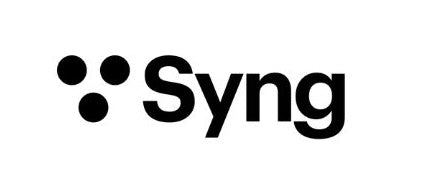FAQs
Product Details
Cell Alpha is the world’s first Triphonic speaker.
Its sound is bigger, richer and clearer than anything you’re used to. With Triphonic audio, it provides a new kind of wireless listening experience. One that’s super wide, super deep, and super immersive – that’s why we call it Super Spatial Sound. One Cell fills your room with the most articulate, spacious sound you’ve ever heard out of a single speaker. Add more to envelop yourself in sound and transform your space into a soundfield.
- Stream your favorites in Super Spatial Sound. Cell Alpha uses Triphonic audio, a next-generation audio technology, to create the world’s first true spatial sound experience designed for the home.
- Listen to music, podcasts, movies, games and more in Super Spatial Sound directly from your device using Apple AirPlay 2, Spotify Connect & Tidal Connect.
- Quick and easy set up: With the Syng Space app, you'll have your Cells set up and automatically calibrated to your space in no time.
- Connect up to four Cells to expand the system to fit your needs. Each Cell you add offers new perspectives and uncovers details you’ve never heard before in your favorite sounds.
- Plug in your record player or laptop using Cell Alpha’s two USB-C ports. Or use our Syng Link cable to connect your TV and experience home theater in Super Spatial Sound.
Why Buy From Us
Listen Risk Free
If you’re not convinced that Cell Alpha is for you in the first 45 days, we’ll take it back and give you a full refund. No questions asked.
Free Shipping
If your order is going somewhere within the continental United States, shipping is on us. Typically it takes about 3-5 business days to get to you. If you place your order before noon Pacific time, it will go out the same day.
12 Month Warranty
If anything happens to Cell Alpha or any other Syng products within a year of your purchase, we’ll fix or replace them. All you have to do is ask.
Buy now, pay later with Affirm
We know Cell Alpha is a big purchase, so we’ve partnered with Affirm to make it a little easier: four interest-free payments instead of one big lump sum. You’re welcome.
How to Listen via Airplay for iOS, macOS, and Apple TV
iOS
If your playback app has an AirPlay or device selection button, tap that first. Then, select the name of your Syng Space (e.g. Living Room Cells, Kitchen Cells, etc.) to connect and listen.
If the app doesn't support AirPlay directly, open Control Center and tap and hold on the playback controls to see more options.
macOS
Open System Preferences and select Sound. In the Output tab, select the Syng Space where you want to listen. All audio from the computer now plays through Cell Alpha.
Apple TV
Using the remote, open the Control Center by pressing and holding the button you use to reach the Home screen. Scroll down and select AirPlay. Then, choose the Syng Space where you want to listen. All audio from Apple TV now plays through Cell Alpha.
System Requirements
Setup Components
- Cell Alpha (up to 5)
- Mac running at macOS 12.0 or later
- USB-C cable
- Headphones (optional)
Connectivity
- Wi-Fi
- Bluetooth (for headphones)
How to Listen to Tidal
Open Tidal on a computer or mobile device connected to the same Wi-Fi network as Cell Alpha. Then, click or tap the Tidal Connect icon. A list of available devices pops up. Select the Syng Space where you want to listen (e.g. Living Room Cells, Kitchen Cells, etc.).
Now, you can choose media and control playback on Tidal with any connected device, and listen using Cell Alpha.
Audio
- Frequency response: Smooth (±3 dB) from 23 Hz to 20 kHz
- Two woofers in opposing force-balanced configuration
- Three element, two-way beamforming array
- Three microphones for automatic room equalization, wall proximity and direction detection, and multi-Cell geometry calculation
- Multi-Cell playback in a room space
- Frequency response: Smooth (±3 dB) from 23 Hz to 20 kHz
- Loudness: the Cell can achieve film reference levels (105 dB peaks)
Connectivity
- Airplay 2
- Spotify Connect
- Tidal Connect
- USB Audio in with two USB-C ports at top and bottom for a clean wire set up
- HDMI Enhanced Audio Return Channel (eARC) compatible with Syng Link cable
Wireless
- 2.4/5 GHz Simultaneous Dual Band Wi-Fi
- IEEE 802.11a/b/g/n/ac
- Bluetooth® Low Energy (LE) for setup and discovery
Control Ring
- Volume control
- Transport controls
- Reset
Electrical and Environmental Requirements
- Universal input 100 - 240VAC, 50-60Hz power supply
- Operating temperature of 32° to 95° F (0° to 35° C)
- Relative humidity 5% to 90% non-condensing
Contents
- Cell Alpha
- Power cable
- Table Stand (base model)
Syng Space App Compatibility
- iOS 14.0 and higher
How to Listen to Spotify
Open Spotify on a computer or mobile device connected to the same Wi-Fi network as Cell Alpha. Then, click or tap the Spotify Connect icon. A list of available devices pops up. Select the Syng Space where you want to listen (e.g. Living Room Cells, Kitchen Cells, etc.).
Now, you can choose media and control playback on Spotify with any connected device, and listen using Cell Alpha.
How to Factory Reset Cell Alpha
To restore Cell Alpha to its original state and remove it from your account, please perform a factory reset. The light in Cell Alpha turns green when the reset is complete. You can find our video tutorial on how to do the reset here: https://www.youtube.com/watch?
Cell Alpha Mobile Device Compatibility
Cell Alpha works with any Apple phone or tablet running iOS 14 or higher.
Connectivity
Can I use Cell Alpha with my Television?
You can connect your video content to the Cell Alpha through AirPlay on an Apple TV or other AirPlay compatible Television. With our upcoming Syng Link cable, you’ll be able to plug in eARC TVs directly to your Cell. Syng Link will enable playback of Dolby 5.1 surround through video services that support it. At this time, Cell Alpha does not support Dolby Atmos decoding.
Is the Cell a Bluetooth speaker?
No, the Cell uses WiFi to stream to audio. Bluetooth is used only during the initial setup.
Is it made out of glass?
No, the transparent parts of Cell Alpha are made out of polycarbonate. Glass would retain too much heat and the audio performance would suffer.
Can I use Cell Alpha outside?
Cell Alpha is not rated for outdoor use. We recommend using it inside.
Does Cell Alpha have a voice assistant?
Cell Alpha does not have voice assistant support. The speaker’s three microphones are there for room calibration – not to listen to you.
How to adjust Cell Alpha's bass response
Depending on your listening habits and preferences, sometimes you may want to tame Cell Alpha's extended bass response. To do this, tap the "..." button in the Syng Space app to open the menu.
Tap Spaces and navigate to the room you want to affect. Then, tap on the "Tone" graph and you should be able to adjust both the Highs and Lows by swiping left or right on each control or by directly interacting with the graph.
This setting applies to all Cells in your chosen room. Cells elsewhere are not affected.
How to clean Cell Alpha after unboxing
The glossy surfaces of Cell Alpha may pick up particles during the unboxing process. To remove this, wipe the affected areas with a microfiber cloth, slightly dampened with water. Never use alcohol or any abrasive cleaner on Cell Alpha.
How Syng Space uses Wi-Fi and Bluetooth
Syng Space only uses Bluetooth during the setup process, to locate the new Cell and get it ready to connect to Wi-Fi. So, be sure your mobile device has Bluetooth on during setup. You can turn it off later.
Syng Space uses Wi-Fi for all other wireless communication with Cells, including audio streaming and day-to-day control. So, be sure your phone or tablet is connected to Wi-Fi.
Cell Alpha connects exclusively to secured Wi-Fi networks. If your network is open and does require a password, be sure to secure it or create a second secured network if you prefer to leave one open.
How to place Cell Alpha in your space
The short answer: Place it wherever you want Triphonic™ sound.
Cell Alphas perform best in open air. If room size and layout allows, place them around your listening area, at least two feet from walls, ceiling, and furniture.
If one must go nearer to a wall, that's OK. However, never place a Cell in an enclosed space (such as inside a cabinet or under a table).
How to transfer Cell Alpha to another account
To do this, just factory reset your cell. Turn the Control Ring 90 degrees in either direction, then 90 degrees the other way. Then, click and hold the Ring down for five seconds. You can find our tutorial on how to do the reset here: https://www.youtube.com/watch?
Check the Syng Space app to verify that the Cell has been removed. Once it has, the Cell is free to be set up in a different account.
How to use the Cell Alpha Control Ring
Turn the Control Ring to set system volume. "Click" the Ring downward to pause or start playback for your current source.
How to return a Cell Alpha
We are confident that you will love your Syng products, however, if you are unsatisfied for any reason, you can inform us within 45 days for a full refund of the purchase price. Start your return by sending us an email: support@syngspace.com.
How to track an order
You'll get regular updates via email as your order is prepared, shipped, and delivered.
If you have questions about your order, reach out anytime at support@syngspace.com.